Install Steam
login
|
language
简体中文 (Simplified Chinese)
繁體中文 (Traditional Chinese)
日本語 (Japanese)
한국어 (Korean)
ไทย (Thai)
Български (Bulgarian)
Čeština (Czech)
Dansk (Danish)
Deutsch (German)
Español - España (Spanish - Spain)
Español - Latinoamérica (Spanish - Latin America)
Ελληνικά (Greek)
Français (French)
Italiano (Italian)
Bahasa Indonesia (Indonesian)
Magyar (Hungarian)
Nederlands (Dutch)
Norsk (Norwegian)
Polski (Polish)
Português (Portuguese - Portugal)
Português - Brasil (Portuguese - Brazil)
Română (Romanian)
Русский (Russian)
Suomi (Finnish)
Svenska (Swedish)
Türkçe (Turkish)
Tiếng Việt (Vietnamese)
Українська (Ukrainian)
Report a translation problem










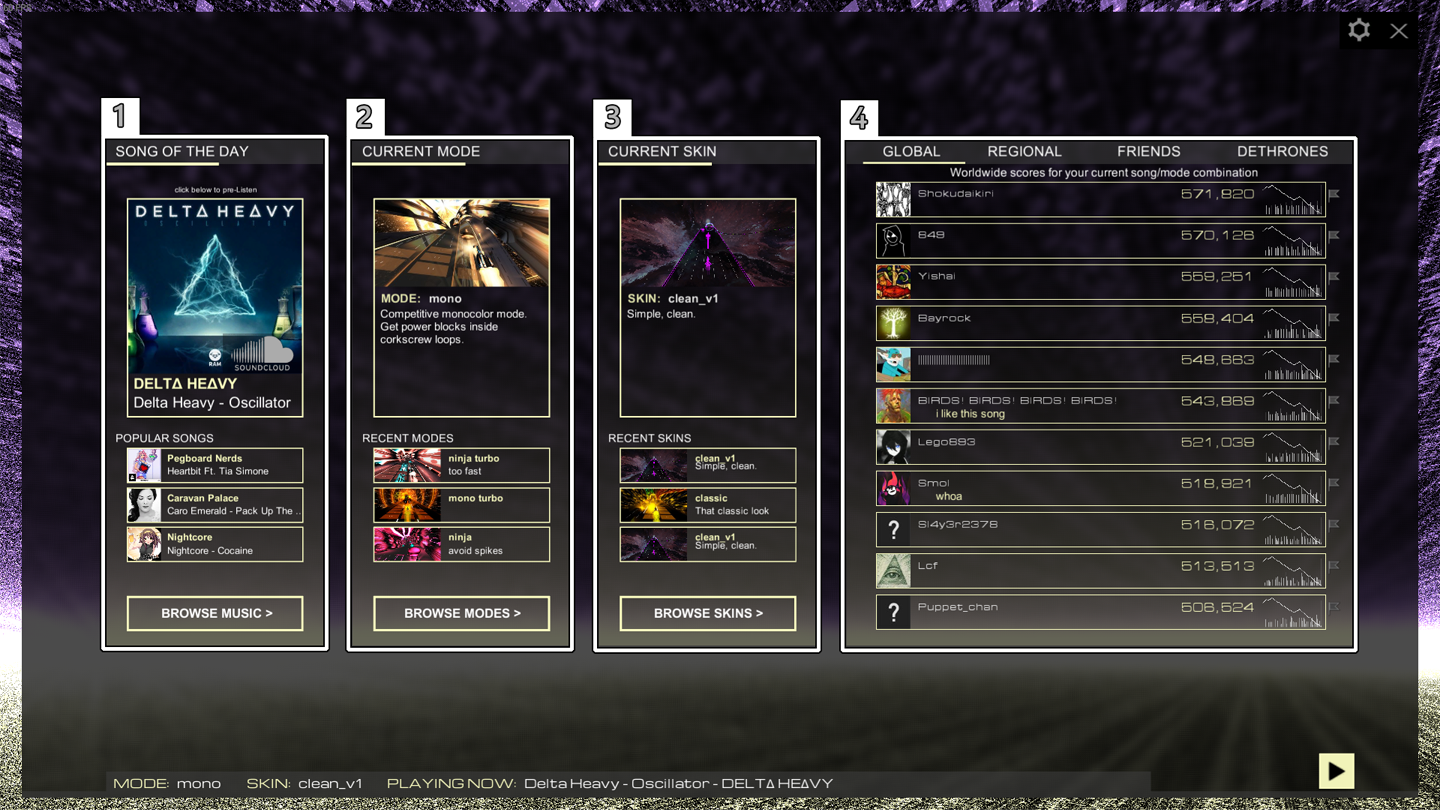

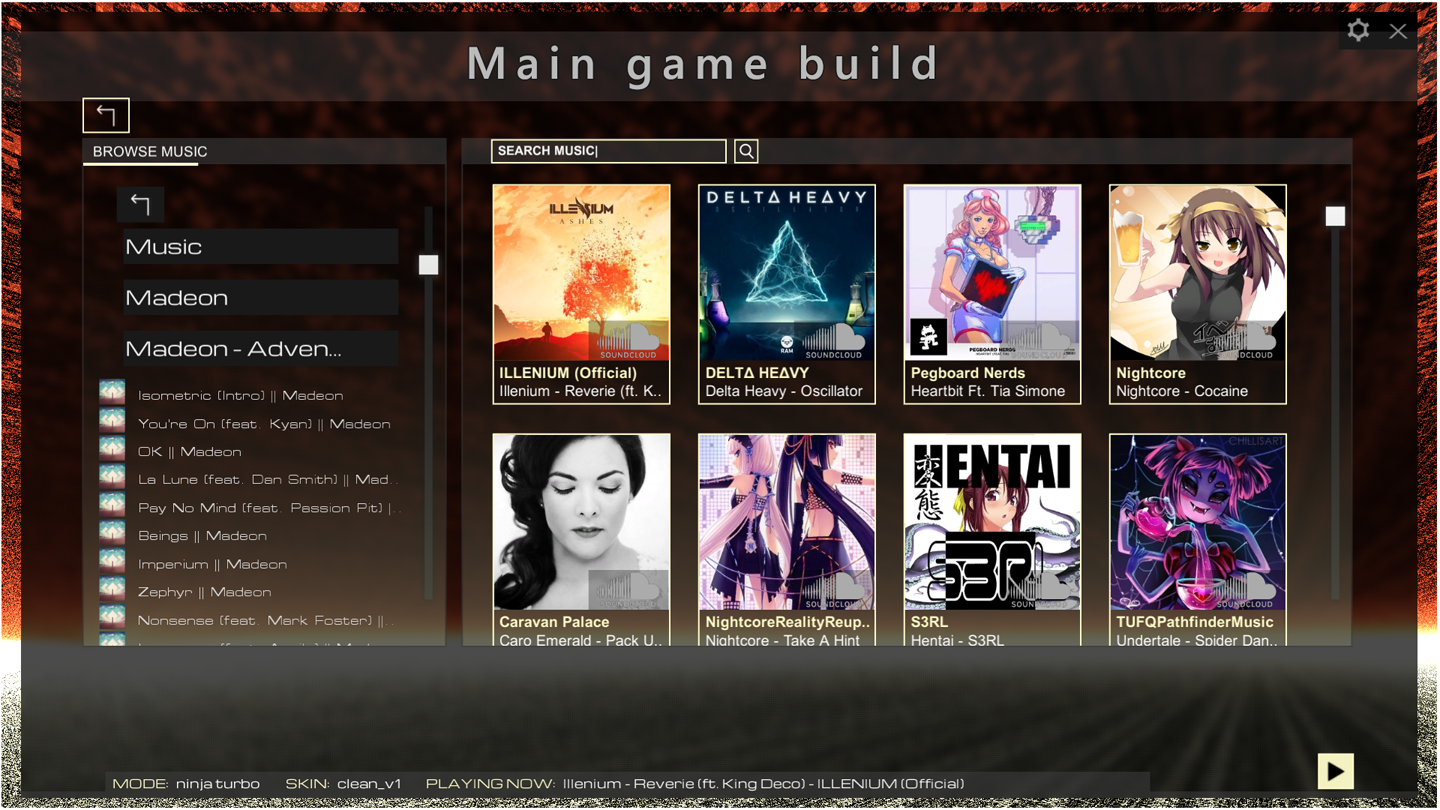
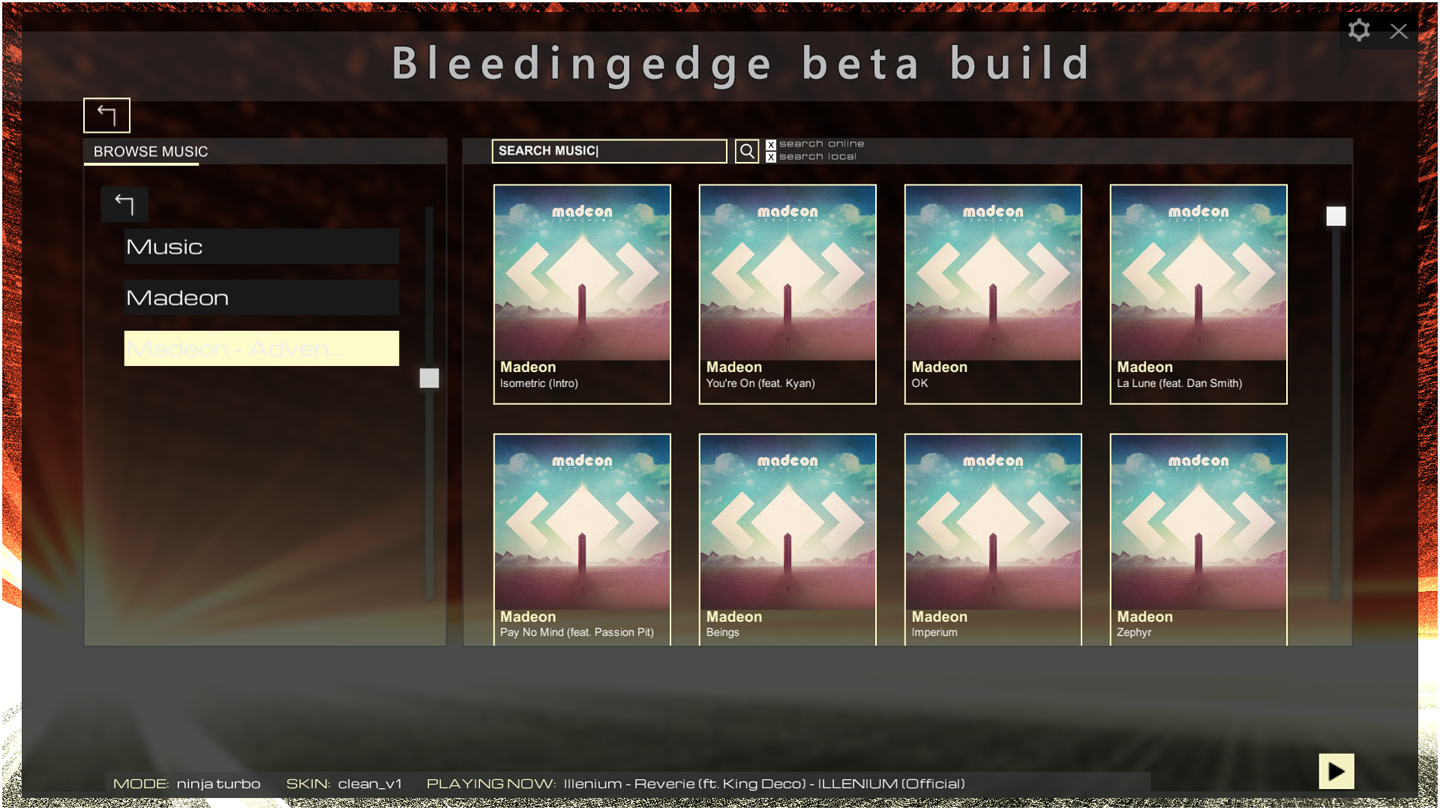


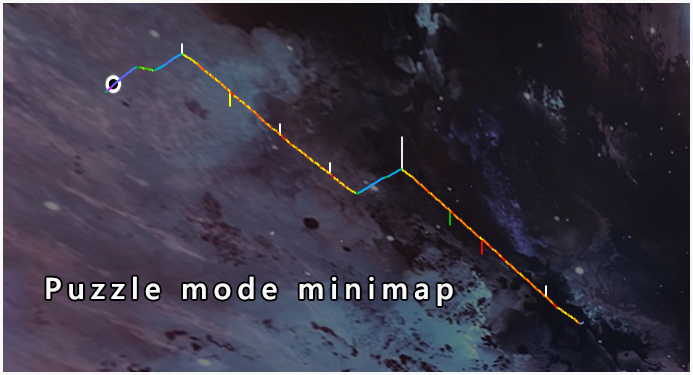


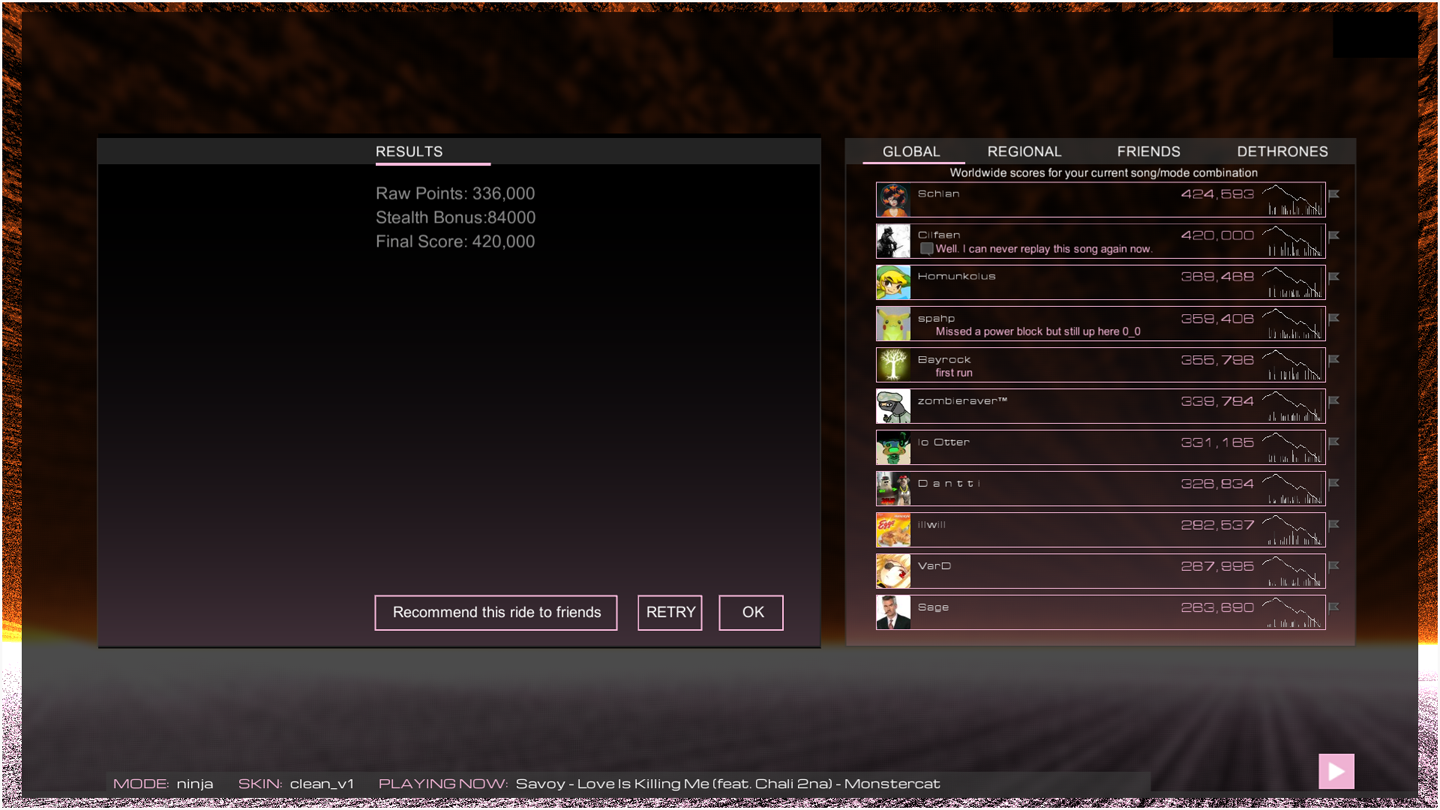

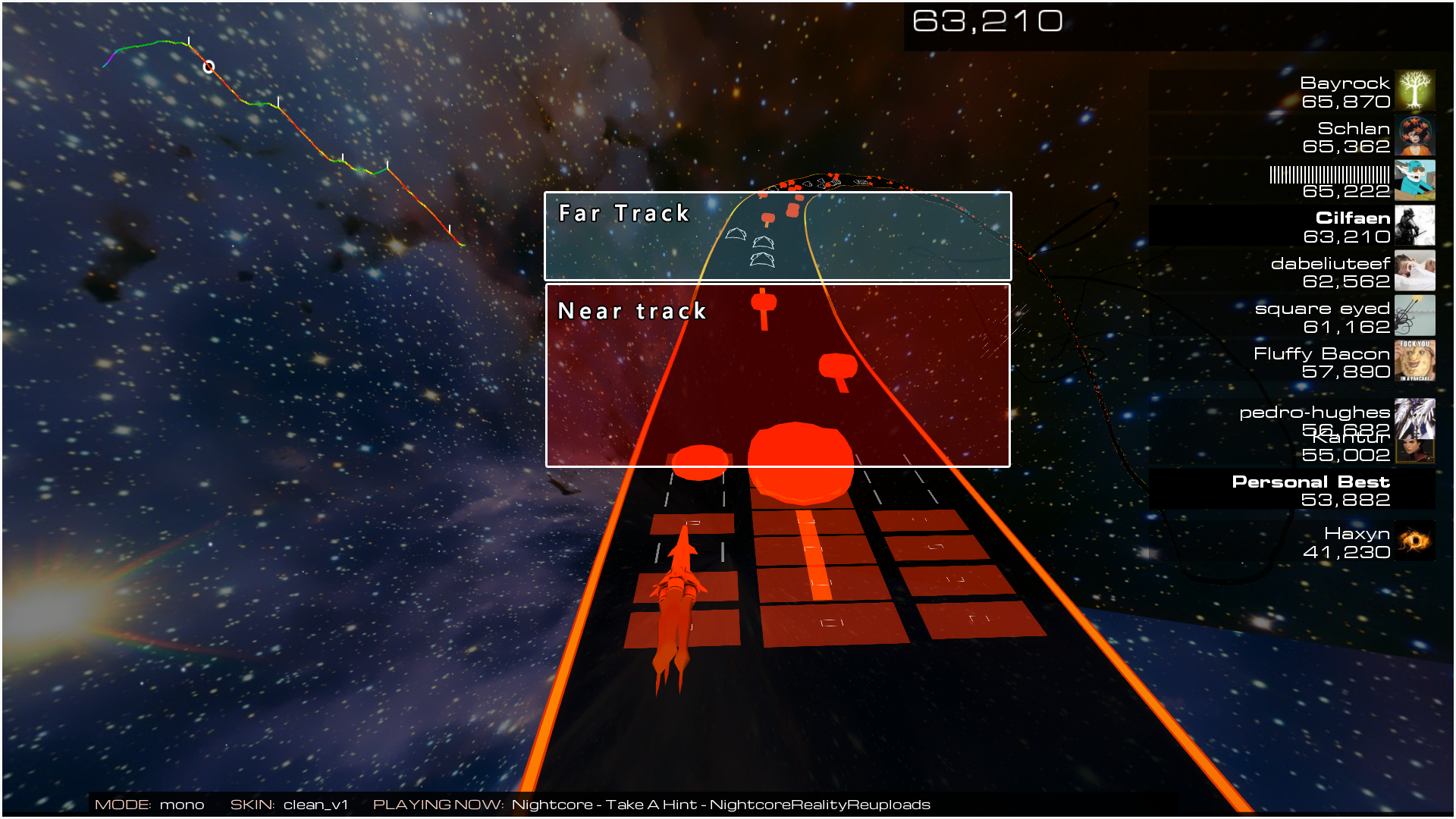




If it is your first time playing Audiosurf 2 and you really need the basics on how the game works,the following guide is recommended: Cilfaen's introduction to Audiosurf 2 - By Fern
This will introduce you to the game itself, Familiarise you with some of the terminology that is used in game, give you a run down of the main menu and options within, and how to choose and play both YouTube and local music files in your game. as well as give you a grounded understanding of the controls, and concepts of the game itself.
I highly recommend reading that guide first before reading this one, as it gives you the knowledge you need to get started for the first time. If you are familiar with the game concepts then please continue with this guide.
I should also add, I'm using nVidia 3dvision and with the Helix mod, it looks great in 3D.
Nice simple guide for dyslectic people like me.
But nice guide for new players, it's always good to attract more players for this amazing game.
I've been working on my own guide. It's an in-depth strategy guide for every official mode (including the Dylan-made mods that come pre-installed). Hopefully I'll have the first version done in a few weeks. :)